THANK YOU!!! I have been looking for an explanation like this and have been beating my head against the wall for weeks. This is by far the best and clearest explanation of DPI and PPI that I have found, and the calculator you link to is amazing. Nice job!
How To Change DPI In Photoshop | Printmoz
In this article, you’re going to learn about how to change DPI in Photoshop, dots per inch, how to convert pixels to inches in Photoshop, dpi vs ppi, and also what DPI means. Not only that you’ll also learn how to convert pixels a simple way if you don’t have Photoshop. Changing DPI in photoshop is easy and so is the secret tool we’ve found for you.
Changing DPI In Photoshop The Easy Way
I know you probably want to get to the Photoshop goodies right now. Especially if you’ve got a printing idea in mind. However, before we get into the nuts and bolts of changing dpi in photoshop, we’re first going to cover the basics. The meaning of DPI or dots per inch.
What does 300 dpi mean?

First I want to make sure you know what dpi means. DPI is the acronym for dots per inch. From a technical standpoint, this DPI is the amount of so-called "dots" a printer puts on a substrate (such as paper or vinyl) per inch. However, there is often a little confusion about dpi and ppi. DPI is more like printer dots per inch.
Is DPI the same as PPI?
I want to clarify what PPI is first. PPI means pixels per inch. DPI is dots per inch. These both describe the clarity of an image. DPI is the physical dots per inch on a printed document. PPI is the exact number of pixels (which are square) that you can see in one inch. This is for a digital monitor. Do you see the difference between dpi vs ppi?
If you’re still confused, you’re not the only one. People use these terms interchangeably, even though they are different. I also have a confession. I’ve used the term dots per inch or DPI about a million times while working on graphics online. When instead of saying PPI or pixels per inch.
My oh my. I’m now trying to be part of the solution instead of the problem. Thankfully Printmoz is here to save the confusion of dpi vs ppi and how to change dpi in Photoshop. More importantly you can get cheap banner prints from Printmoz.

Here’s the lowdown of DPI vs PPI
If you’re primarily designing things online your primary way to set up your files is with PPI. This means the same thing as pixels per inch. Is DPI and PPI the same thing? I don’t think so. Because pixels per inch are what you see on a digital monitor. On the flip side DPI is used when something is getting printed.
So if you’re an Instagram influencer (or want to be), you’ll be primarily using ppi. Because your content is mostly digital. However, if you end up wanting to print your logo on a banner go big. You’ll instead need to go from ppi to high res dpi. So you’ll never have to wonder again is dpi the same as ppi?
Another example to see ppi vs. dpi is this. Let’s say you’re getting your eBook (which would use the terms ppi), printed on paperback; you’ll need to switch from ppi to dpi. Make sense? I hope so. However, the industry, in general, has the two confused.
Even the big boys like Adobe [gulp], Microsoft and Apple misuse the terms. Many software developers use dpi for both. People in the printing industry (and you!) are now the chosen few who are informed and use the correct terminology. You will be in a highly educated of dots per inch loving people. There’s also a sneaky dpi calculator that we’ll get to later. So make sure you read all the way to the end if you don't have Photoshop CC2017.
Going from PPI to DPI is an easy conversion
It’s converted from 1:1.
1 inch = 25.44 mm
1dpi = 1 dot per inch
1 ppi = 1 dpi
So back to what does 300 dpi mean now?
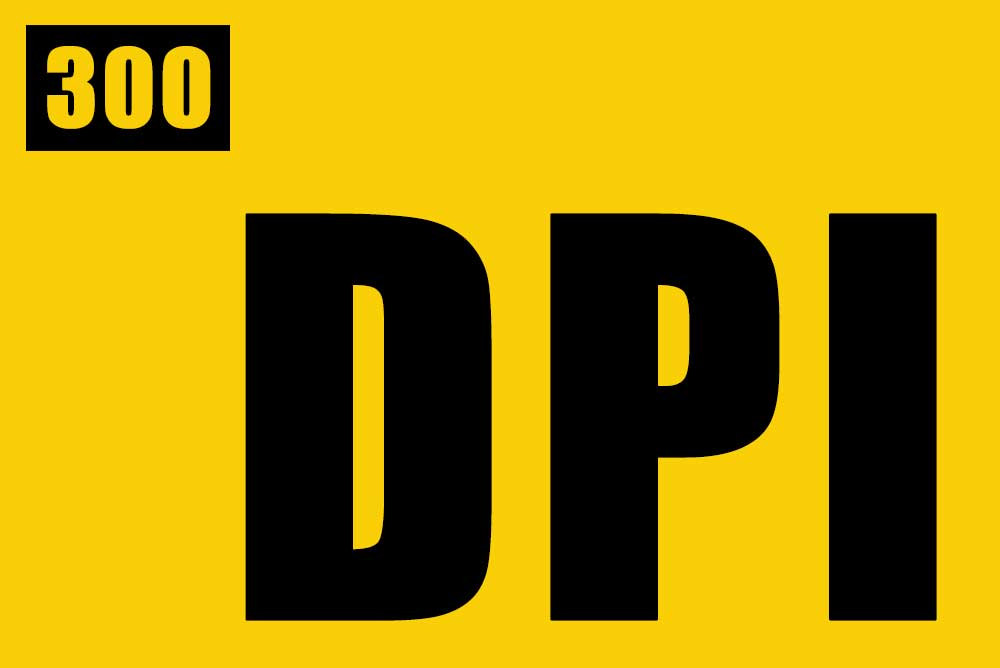
I got a little sidetracked with your dpi foundation. 300 dpi is what most printers require to have a non-pixelated graphic for any printing job. In digital photography, the resolution is in pixels. Moreover, 300 dpi is the best for most printing. Also, check with your printer to see if you need to set up bleed for printing.
If your printer requests a 300 dpi for your banner will be high resolution. This will make a good print. Digital photos are in pixels. Otherwise known as megapixels or Mp. Anything set at 300 dots per inch is known as a high-resolution photo. Having a good image with a high resolution or 300 dpi is an important factor. Especially if you are getting large format printing.
These are the steps to convert dpi to ppi
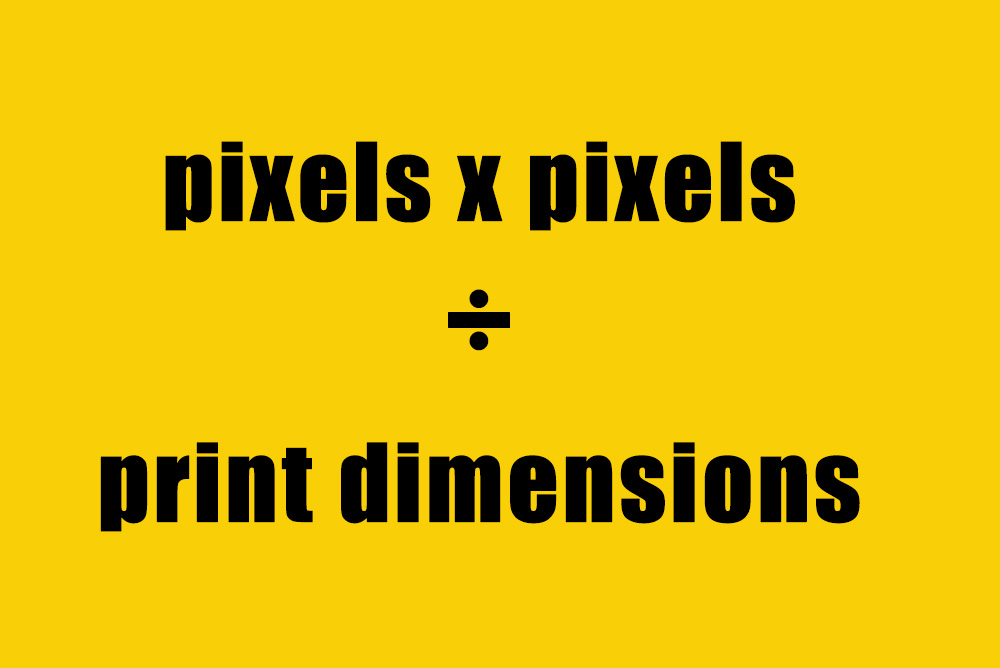
To figure out how to convert dpi to ppi, multiply the horizontal axis by the vertical axis. You need to know the dots per inch for your project. You’ll also need the dimensions. For example a 10” x 20” print size. After you know the dpi (in this case it’s 300 dpi) and print size (10” x 20”) you can then calculate the ppi of a digital image to be printed.
This is an standard 8" x 10" conversion
In this example you want an 8” x 10” picture printed from your camera at 300 dpi. Let’s say your image is 8 Mp in size. Cameras vary in pixels dimensions. As an illustration, your camera takes a photo at 2448 pixels x 3264 pixels. Divide both of these numbers by the corresponding print sizes (8 x 10).
(2448/ 8) = 306 ppi x (3264/10) = 326.4 ppi. Therefore 306 ppi x 326.4 ppi is the right size for an 8” x 10 print.” If you have more pixels than that, it's all right. But 300 dpi is the standard. Let’s also reverse the equation.
On the other hand, if you want to change things up — You can figure out the pixels you need to print a 300ppi on an 8” x 10” paper. Do this equation. (8 x 300)= 2400 by (10 x 300) = 3000. Now we’re going to get back to the first question.
You want to know how to change dpi in photoshop? (we’re also almost to the part about the free dpi calculator that we found out about . . .
As an illustration, we’re going to start by clicking print on the top panel to set up a 300 ppi file in photoshop. Click File> New> Set your width to 2400 pixels and height to 3000 pixels (or whatever size you want to use). Now make sure you check the resample box. Now set the Resolution to 300 pixels/inch. Then click OK. You now are starting with a plain file of 300 dpi.
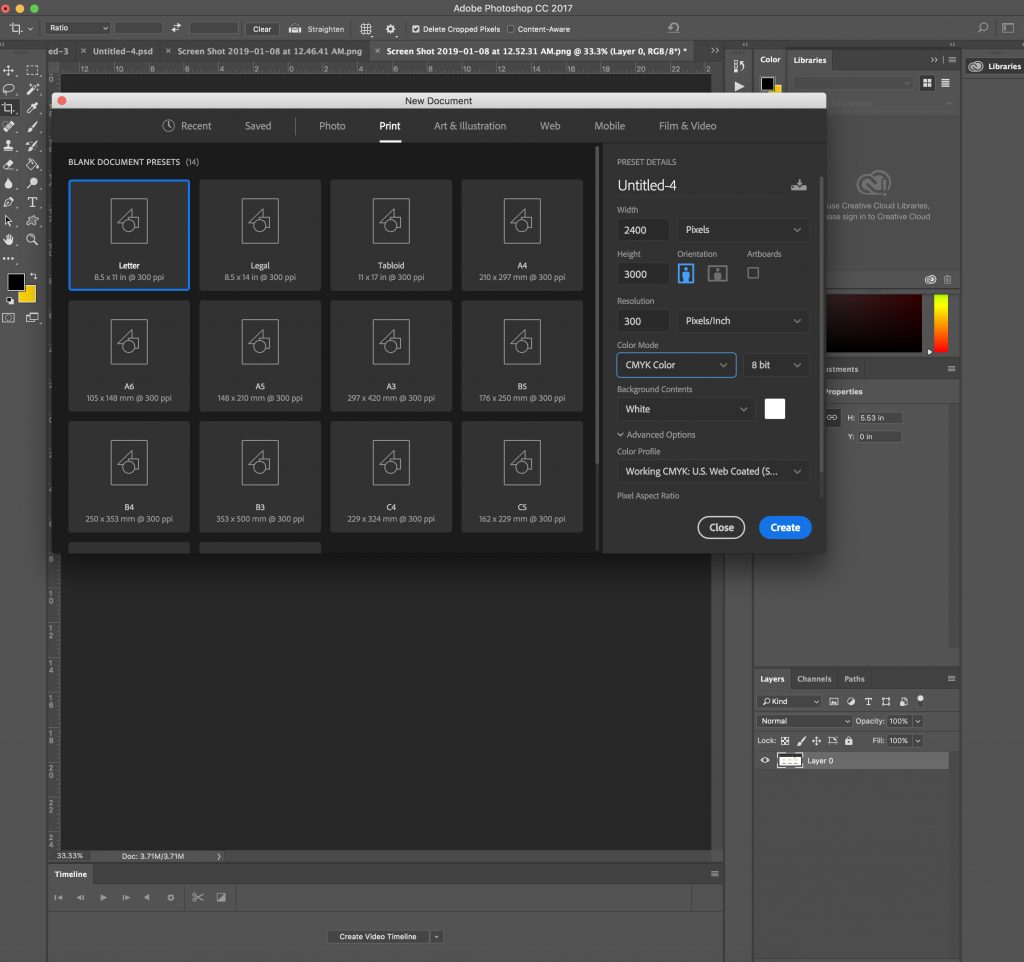
If you’re getting something printed to make sure you set the color mode to CMYK, and use RGB for digital you can read more about why the right color mode is also essential for printing here.
Now you might want to know how to increase the dpi of an image in Photoshop
To have a good print quality, you must have a large file to start. If your dpi is only 72 dpi, you'll need to change it. 72 dpi is generally fine for all things on digital monitors. But for printing you'll need 300 dpi. Changing dpi in photoshop is easier than you could imagine.
Open your image. Click File > Open > I’m going to start with a large file that is 5000 x 3636 pixels. Make sure the link in clicked between the width and height to make sure to keep the proportions of the photos unchanged. Make sure to check the resample box. Now set the next box to Preserve Details (enlargement). Change the resolution to 300 pixels per inch then set the width and height to the correct print size. If you want to have your picture printed at 8” x 10” with 300 dpi, you’ll need to set the correct height. Setting an 8” height makes the width 11.641.” So you need to crop. You can set crop marks like this to get the right size of 8" x 10". It'll look like this:
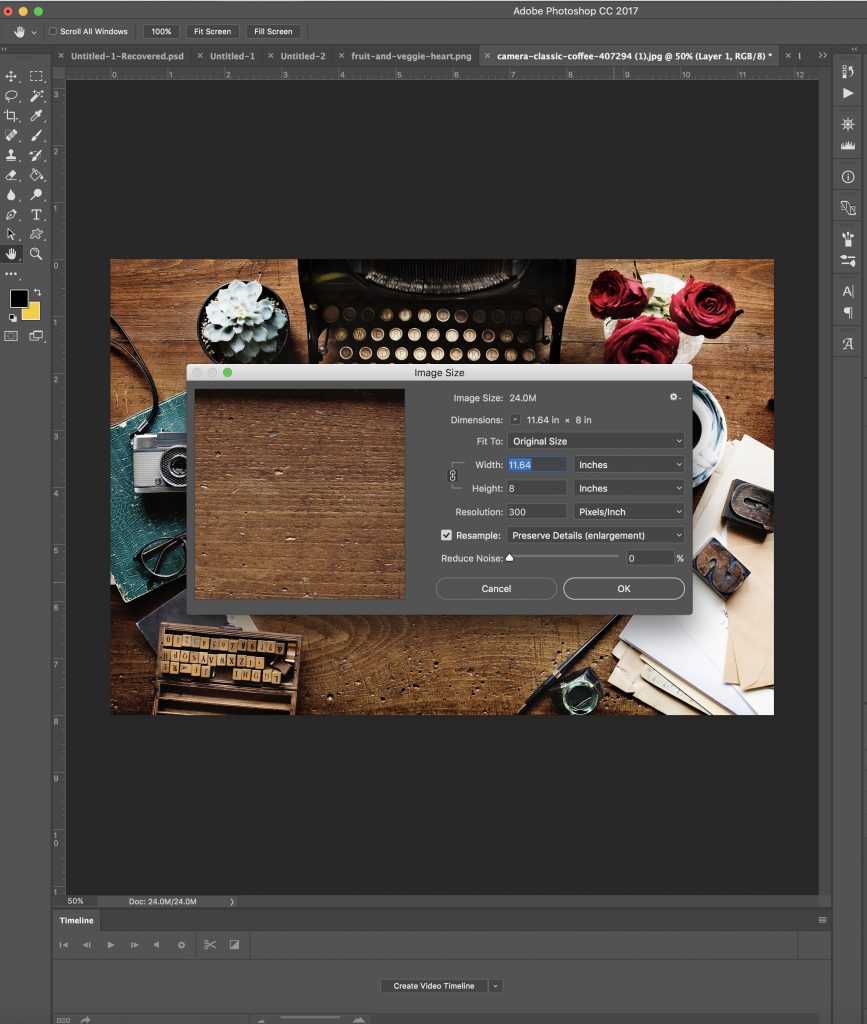
Here's how to convert pixels to inches in photoshop
File > Open >. Then click Image > Image Size > Notice if the width is in Pixels. Then simply click the drop-down menu to the right of each dimension and click Inches. Clicking OK after you do this automatically converts pixels to inches in Photoshop CC 2017. This technique is a powerful and simple function of Photoshop.
One more tip on how to increase dpi of an image in photoshop
Printing is simple but does have some technical aspects most people don’t know about unless they're geeking out like you and me. So being in the know about how to increase dpi of an image in Photoshop has you a step above your competitors! If you don’t want a pixelated or grainy print, you may need to increase the dpi, so your print comes out looking crisp due. Good images create good-looking printing jobs with a high resolution of 300 dpi.
Here’s how you convert to 300 dpi
The standard for printing is 300 dpi. Most humans can see about 200 dpi, but it’s better safe than sorry! So you’ll want to know the right way to increase the dpi of a photoshop image.
Click File > Open > Choose your file. Next, click Image > Image Size, set the resolution to 300 if it is less than 300. Click resample, and choose Preserve Details (enlargement) on the drop-down menu. Then click OK. Then you’re all done. Now you know how to increase dpi of an image in photoshop in just a few seconds!
Now if you don’t have photoshop, you might want to know another way to figure out the conversion of your files in pixels, inches, and dots per inch.
Here’s how to convert pixels to inches with no software to buy!
Head to the sneaky tool I’ve been talking about. Instead of knowing how to change DPI in Photoshop, here’s a link to an easy to use pixels to inches calculator or dpi calculator that’s free to use:
www.pixelcalculator.com/
In the top left drop down menu choose ppi next to that one to choose inch in the drop-down menu. Then either choose from the third drop-down menu to pick your size, or plug in your custom size into the middle three yellow boxes. Put in the length in pixels, height in pixels, resolution ppi, then hit calculate. It magically converts pixels to inches. Wow. It’s like pulling a bunny out of a hat, but way better. It looks like this:
![]()
You can also convert DPI to inches, PPI to mm
Any combination of pixels, ppi, dpi, mm, and inches are available. This online pixels to inches calculator is super easy to use to get the conversion for a variety of sizes to convert to 300 dpi for printing.
I’m so glad you stopped by to get the dpi vs ppi story straight. If you’re a beginner or even a graphic design pro, it’s good to be informed about how to convert to 300 dpi . Changing dpi in Photoshop is a cinch if you have a little know-how and Printmoz is the leader in technical printing how-to articles.

TAGS
Here's how to convert pixels to inchesHow to change DPI in PhotoshopIs DIP the same as PPIPPI to dpiPixels to inches calculatorchange dpi in photoshopchanging dpi in photoshopconvert to 300 dpidots per inchdpi calculatordpi vs. ppihow to increase dpi of an image in photoshopwhat does 300 dpi mean- KandiceREPLY
Leave A Reply Cancel Reply